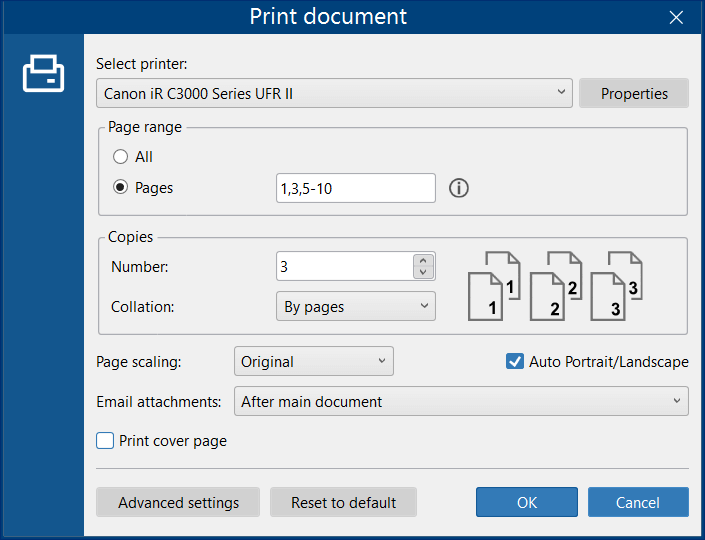
FolderMill is designed to work unattended without any human intervention. The main idea is to monitor incoming folders (called “Hot Folders”) for new documents, and auto print them from a Windows folder according to predefined actions. To accomplish this task, you should configure the Print Document action and assign it to a Hot Folder.
Below is a step-by-step instruction on how to automatically print PDF files in a folder.
Now all documents appearing in the incoming folder will be printed automatically.
Printing of documents one by one can be done in almost any PDF program. However, when it comes to printing of entire directories with files, you'll need a special solution, which can instantly auto print PDF documents. FolderMill can help you to auto print files in a folder.
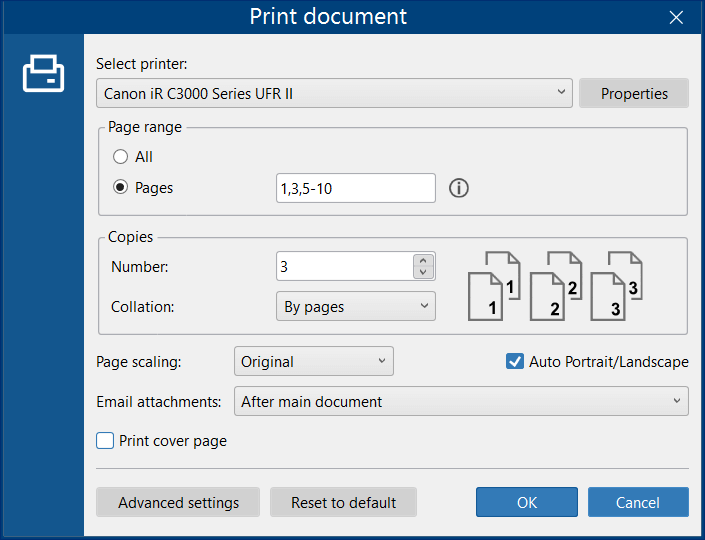
Just create any folder on your Windows computer and make it a Hot Folder for monitoring incoming PDFs. Select the necessary printer to print them. If you want to distribute documents from different sources to different printers, you can also print PDF on multiple printers at the same time. FolderMill can help you manage batch processing of PDFs and automatically print all files placed in a folder.