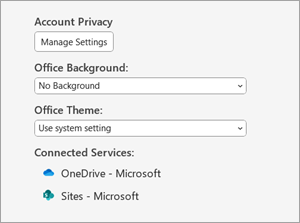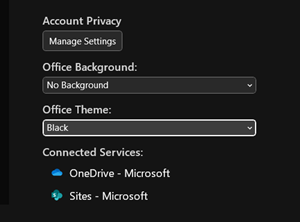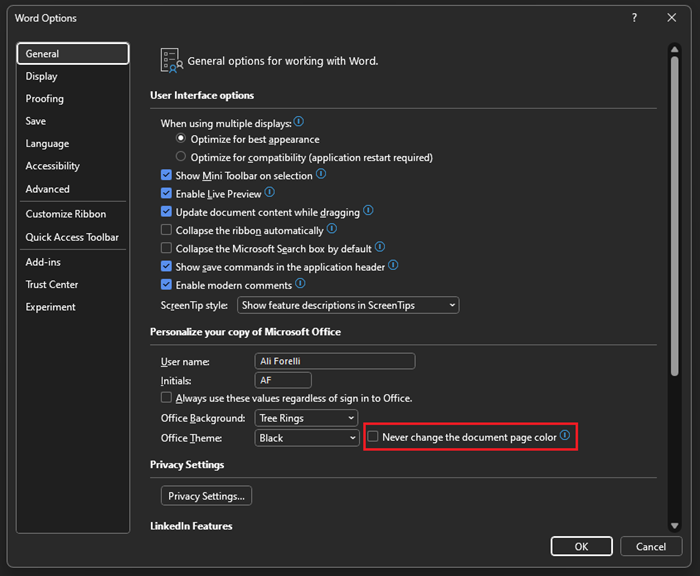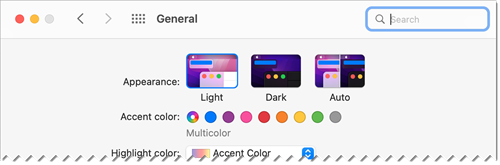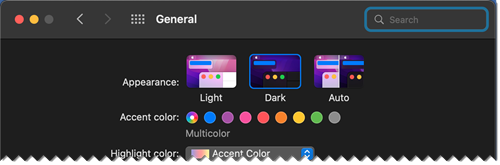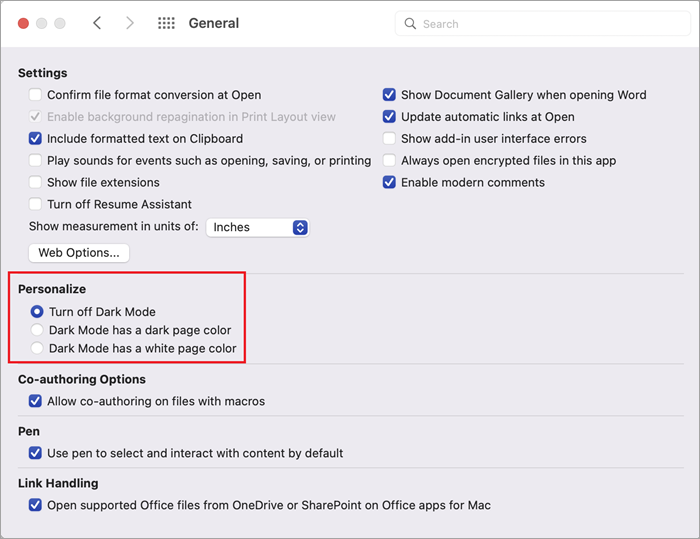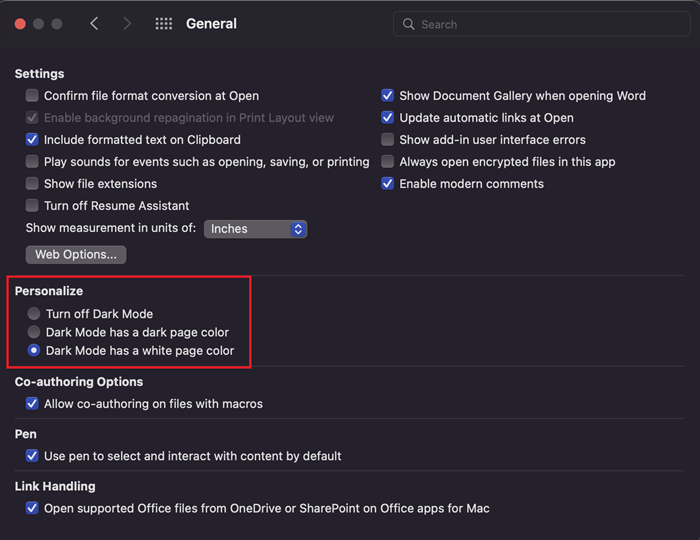Dark Mode in Word
Dark Mode in Word offers a dark color scheme for both the menu controls and the document background. Dark Mode can help to reduce eye strain and also provides a more modern feel to Word. The dark page background does not convey how your document will print, or the default view your collaborators will see when they open it.

Dark mode is available in Word for Windows, Word for MacOS, and Word for the web.
Turn on Dark Mode
To use Dark Mode in Word, you must first set your Office theme to Black. This will enable the Black theme for all Office apps.
Go to File > Account > Office Theme.
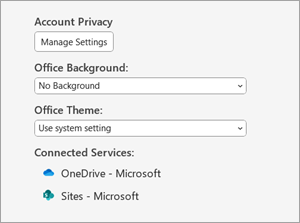
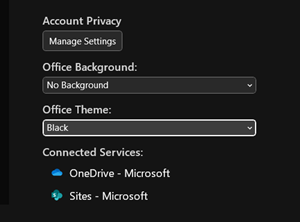
Set the page background color
Once Dark Mode has been turned on, you can toggle between the dark and light page background colors.
- In the ribbon, go to the View tab.
- Select Switch Modes to change the page background color. Word will remember the state of this toggle for future Dark Mode sessions.

Disable the dark page background
You can disable the dark page background in Dark Mode and keep the page light.
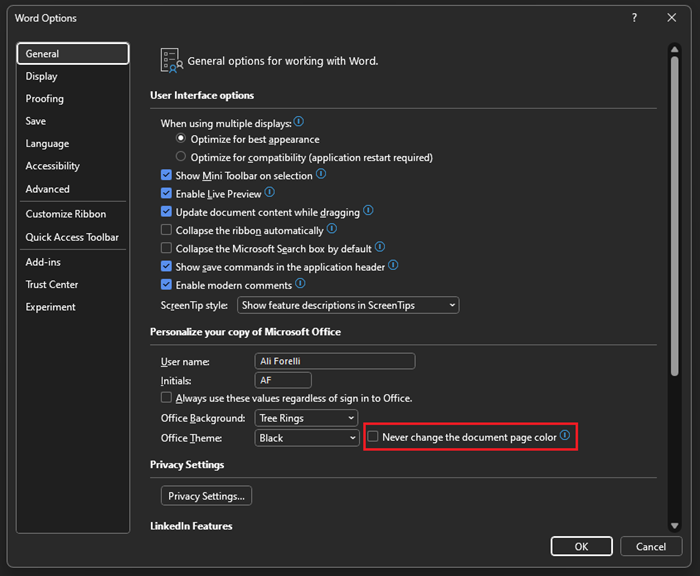
- Go to File > Options > General >Personalize your copy of Microsoft Office.
- By the Office Theme color selection box, select the checkbox for Never change the document page color.
Check the appearance
Regardless of your Dark Mode settings, your document will print with the light mode page color. Also, your Dark Mode settings do not impact your collaborators, and Word will respect individual view preferences. To preview your document for printing and sharing, use the Switch Modes button to change the page background to light.
Known issues
- The Dark Mode setting doesn’t carry over between Web, Windows, and Mac – you will need turn it on for each platform.
- Sometimes, when you copy text from another app in Dark Mode, the pasted text may appear as black text with a white background. To fix this issue, press CTRL+SHIFT+V, or paste CTRL+V and then select Paste Text Only in the Paste Options shortcut menu.
- Some side panes and dialog boxes may not map to Dark Mode.
- When drawing, the “ink” color will not change to Dark Mode until you release the pen.
- Some components (e.g., charts, textboxes, and equations) may not map to Dark Mode.
Turn on Dark Mode
To turn on Dark Mode in the Word, you need to enable Dark Mode for Mac OS.
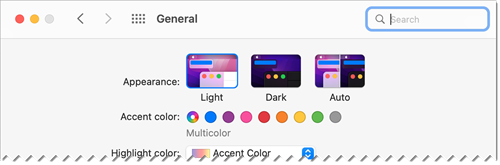
- Go to Settings > General.
- In the Appearance options, select Dark.
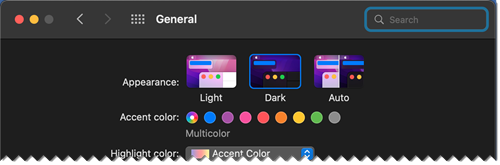
Alternatively, you can select Auto, which will switch between Light and Dark modes based on your specified Night Shift schedule in MacOS.
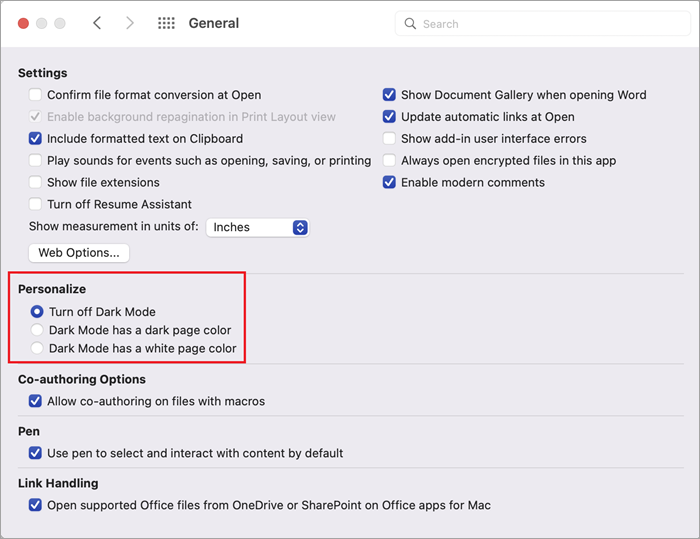
To turn off Dark Mode, go to Word > Preferences > General > Personalize and select Turn off Dark Mode.
Set the page background color
Once Dark Mode has been turned on, you can toggle between the dark and light page background colors.

- In the ribbon, go to the View tab.
- Select Switch Modes to change the page background color. Word will remember the state of this toggle for future Dark Mode sessions.
Disable the dark page background
You can disable the dark page background in Dark Mode and keep the page light.
- Go to Word > Preferences > General > Personalize.
- Select Dark Mode has a white page color.
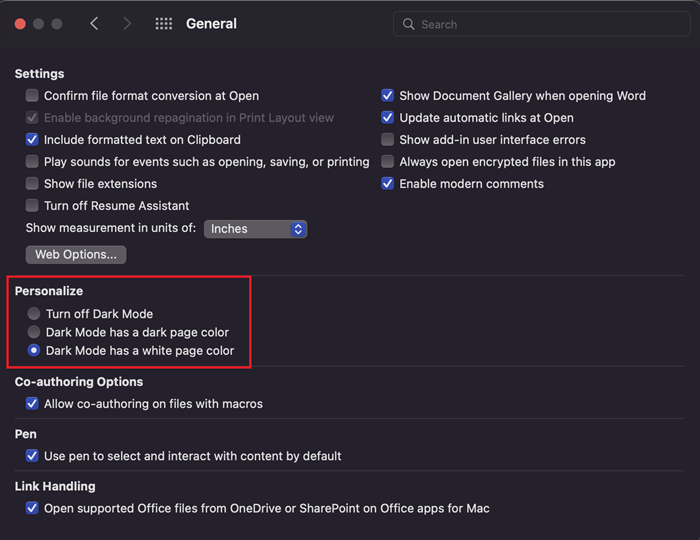
Check the appearance
Regardless of your Dark Mode settings, your document will print with the light mode page color. Also, your Dark Mode settings do not impact your collaborators, and Word will respect individual view preferences. To preview your document for printing and sharing, use the Switch Modes button to change the page background to light.
Known issues
- The Dark Mode setting doesn’t carry over between Web, Windows, and Mac – you will need turn it on for each platform.
- Sometimes, when you copy text from another app in Dark Mode, the pasted text may appear as black text with a white background. To fix this issue, press CMD+SHIFT+V, or paste CMD+V and then select Paste Text Only in the Paste Options shortcut menu.
- Some side panes and dialog boxes may not map to Dark Mode.
- When drawing, the “ink” color will not change to Dark Mode until you release the pen.
- Some components (e.g., charts, textboxes, and equations) may not map to Dark Mode.
Turn on Dark Mode
If you already have your OS or browser theme set to Dark Mode, Word for the web will automatically turn on Dark Mode. Otherwise, you can take these steps.

- In the ribbon, go to the View tab.
- Select Dark Mode.
Set the page background color
Once Dark Mode has been turned on, you can toggle between the dark and light page background colors.

- In the ribbon, go to the View tab.
- Select Switch Backgrounds.
- You can also use the Switch to light background toggle in the bottom right of the status bar.
Disable the dark page background
You can disable the dark page background in Dark Mode and keep the page light.
You can toggle the Switch Backgrounds button in the ribbon. Upon leaving and returning to any Word for the web document, Word will remember and apply your choice (per unique browser).
Check the appearance
Regardless of your Dark Mode settings, your document will print with the light mode page color. Also, your Dark Mode settings do not impact your collaborators, and Word will respect individual view preferences. To preview your document for printing and sharing, use the Switch Backgrounds button to change the page background to light.
Known issues
- The Dark Mode setting doesn’t carry over between Web, Windows, and Mac – you will need turn it on for each platform.
- If Word is not remembering your Dark Mode preferences, check your browser’s cookie settings. Cookies must be enabled for your preferences to persist.
- Sometimes, when you copy text from another app in Dark Mode, the pasted text may appear as black text with a white background. To fix this issue, press CTRL+SHIFT+V, or paste CTRL+V and then select Paste Text Only in the Paste Options shortcut menu.
- Some side panes and dialog boxes may not map to Dark Mode.
- When drawing, the “ink” color will not change to Dark Mode.
- Some components (e.g., charts, textboxes, and equations) may not map to Dark Mode.